Cases review
AML cases
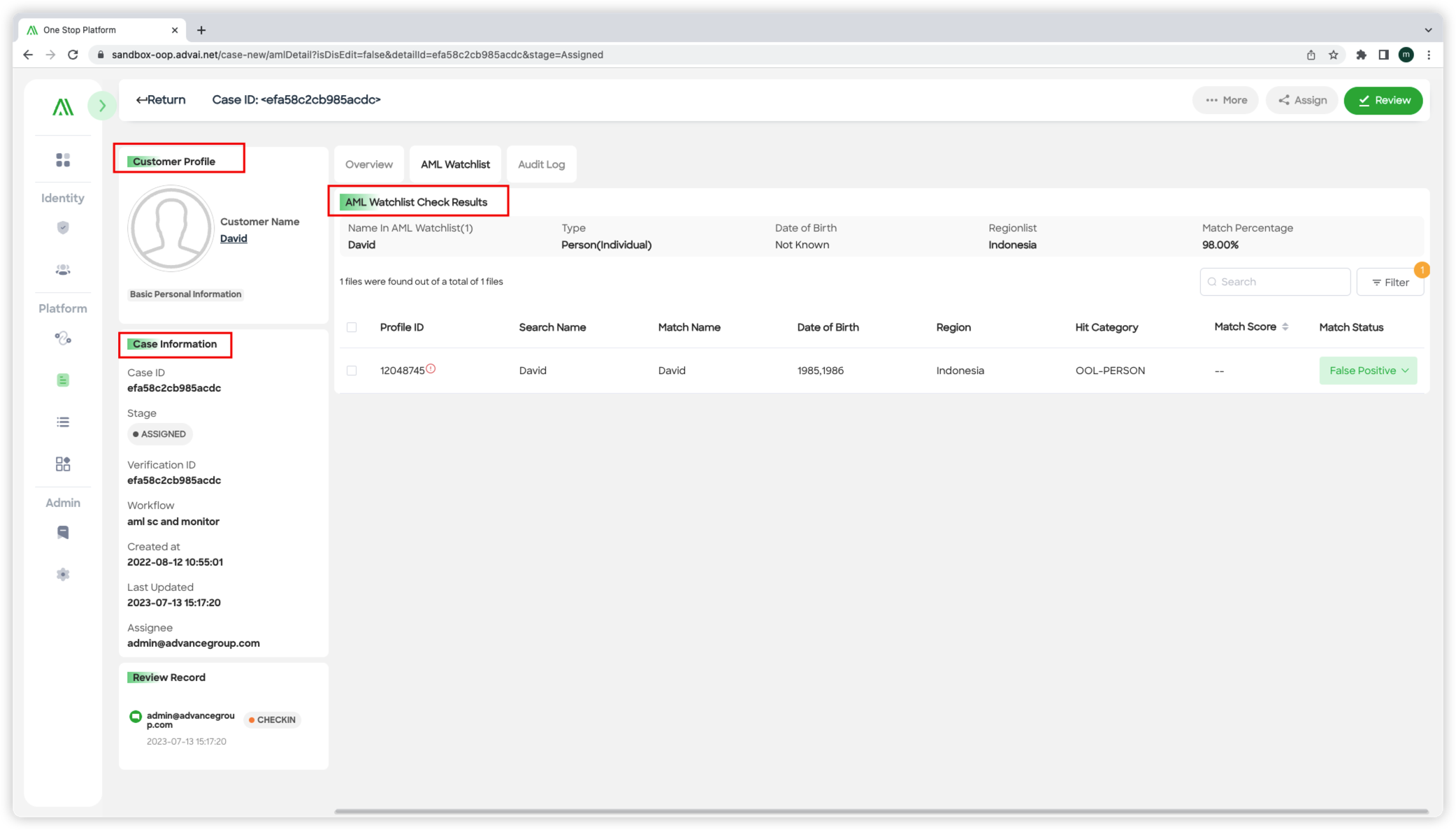
Figure 1 - AML case detail
Step 1: Accessing Case Detail Page
- Click on any case record to navigate to the case detail page. This page contains several blocks that provide detailed information about the case. The case detail page is structured as follows:
- Case Information: This block displays the basic profile information associated with the case. It includes details such as the case ID, verification ID, customer name, status, and last update. Refer to Figure 1 - AML case detail.
- Person Information/Customer Information: This block displays the basic information of the person (customer) provided by the API request parameters. If a reference ID is included in the request parameters, indicating that a customer profile has been created, the block will be labeled as "Customer Information." Otherwise, it will display as personal information.
- AML Watchlist: This block displays the profiles of any hits found in the AML watchlist. It provides relevant information about the matched profiles.
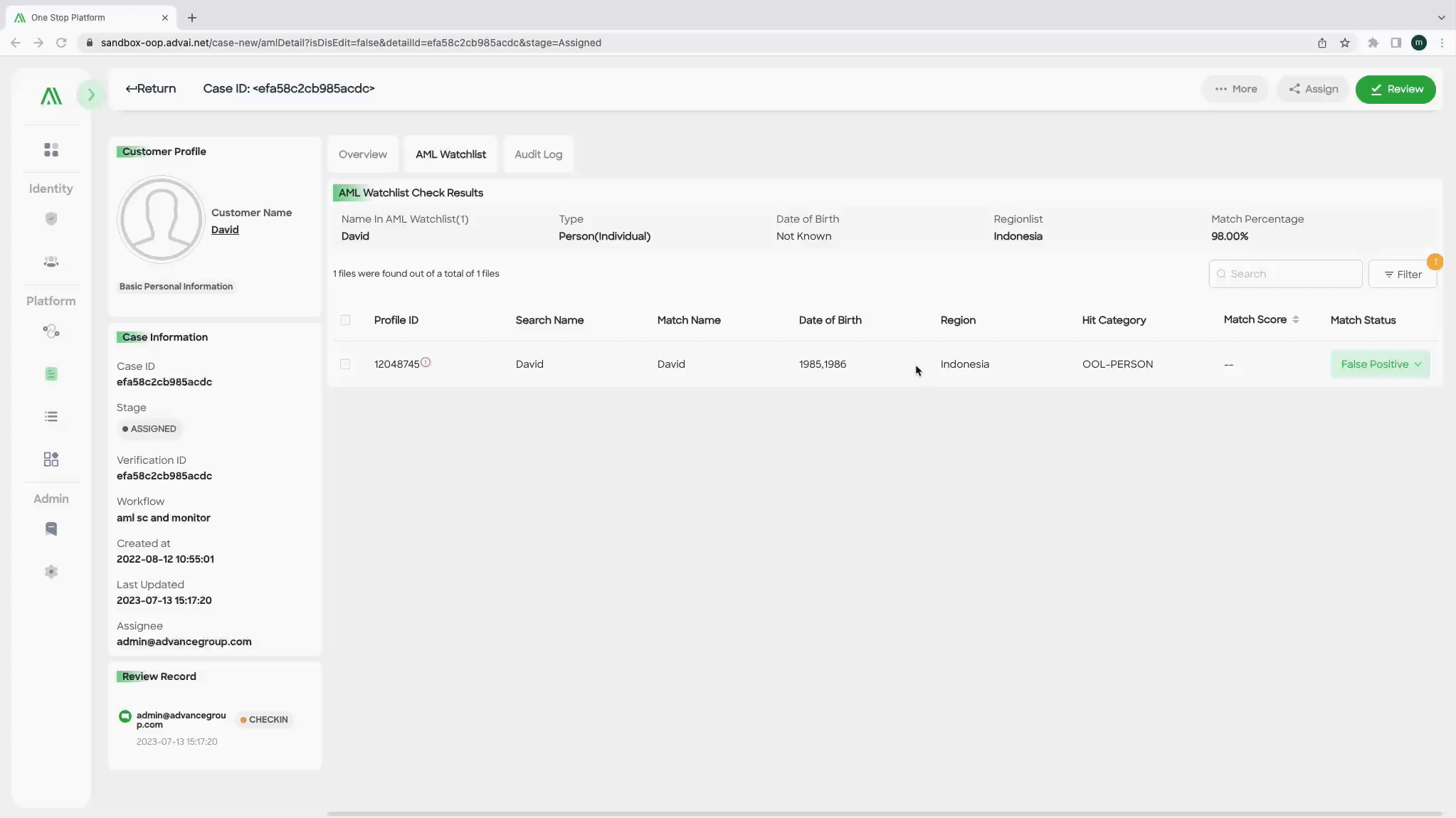
Figure 2 - AML profile detail
Step 2: Check out Profile Detail
- Click on any profile within the AML watchlist block to expand and view the profile details. This will provide a more comprehensive overview of the profile, including specific information and data related to the match. Refer to Figure 2 - AML profile detail for a visual representation.
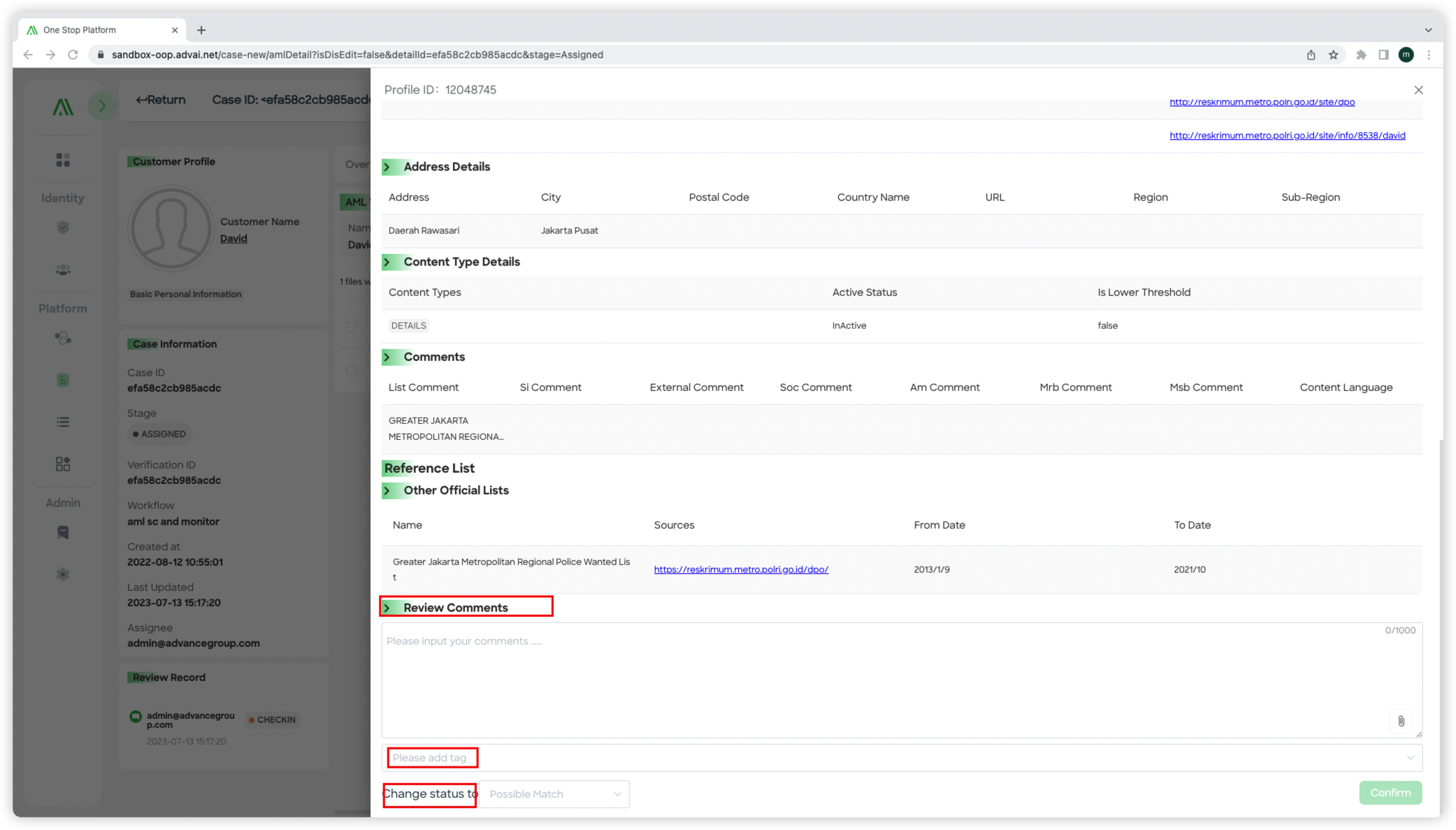
Figure 3 - Profile review
Step 3: Profile Review
- Within the profile block, locate the "Change Status" dropdown list located at the bottom-left corner. Refer to Figure 3 - Profile review
- Use this dropdown list to review the case and add comments or upload attachments as needed.
- Once you have made the necessary changes, click the "Confirm" button located at the bottom-right corner of the block to save the comments and update the case review status.
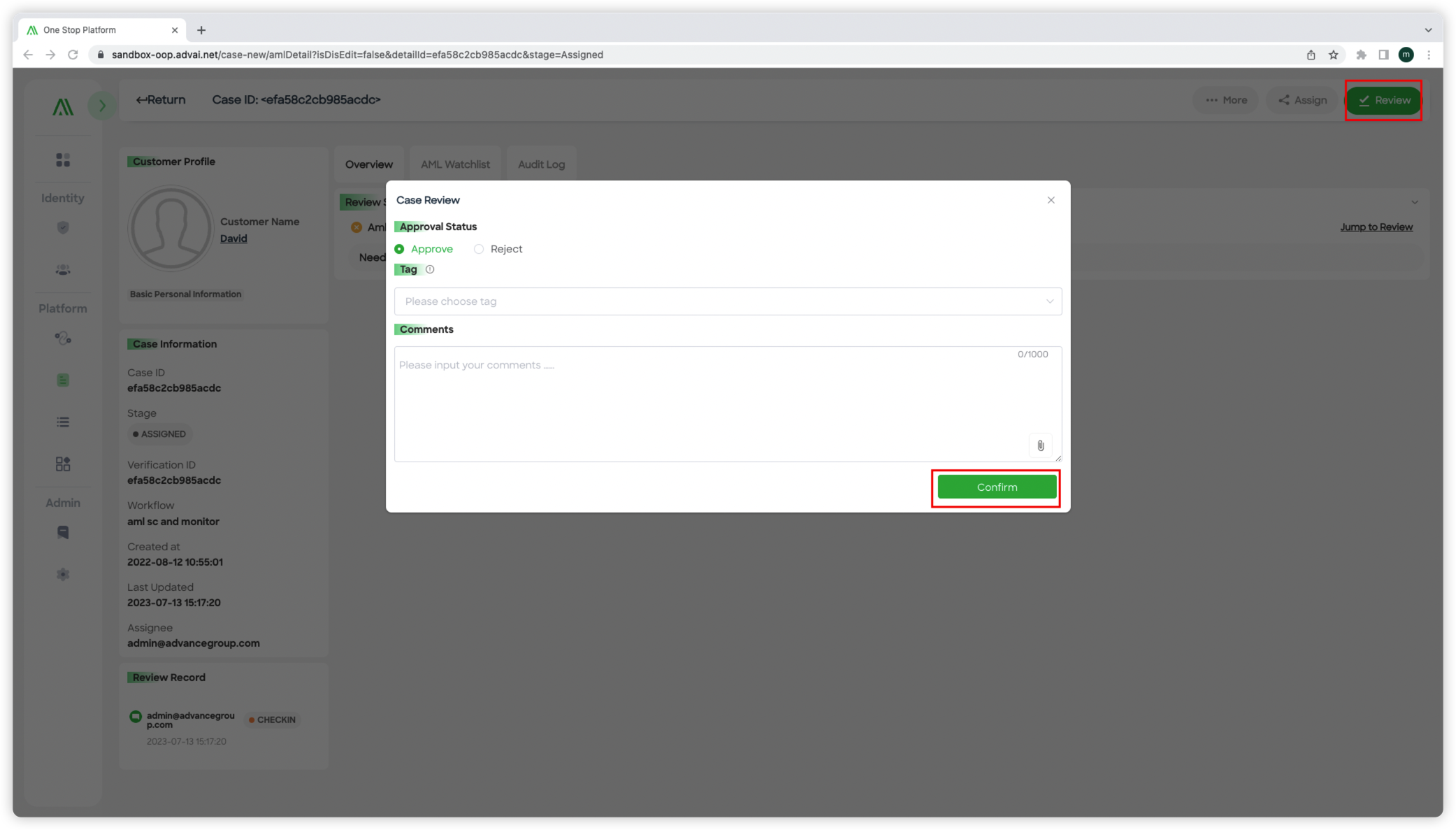
Figure 4 -Case final review
Step 4: Case final review
- Clicking the "Review" button on the top-right corner of the case detail page will open the case review pop-up window.
- This pop-up window allows you to assess the case and make a determination regarding the case result. The review pop-up window, as shown in “Figure 4 -Case final review”, provides the necessary fields and options to perform the case review process.
Updated about 2 months ago
