Create Workflow
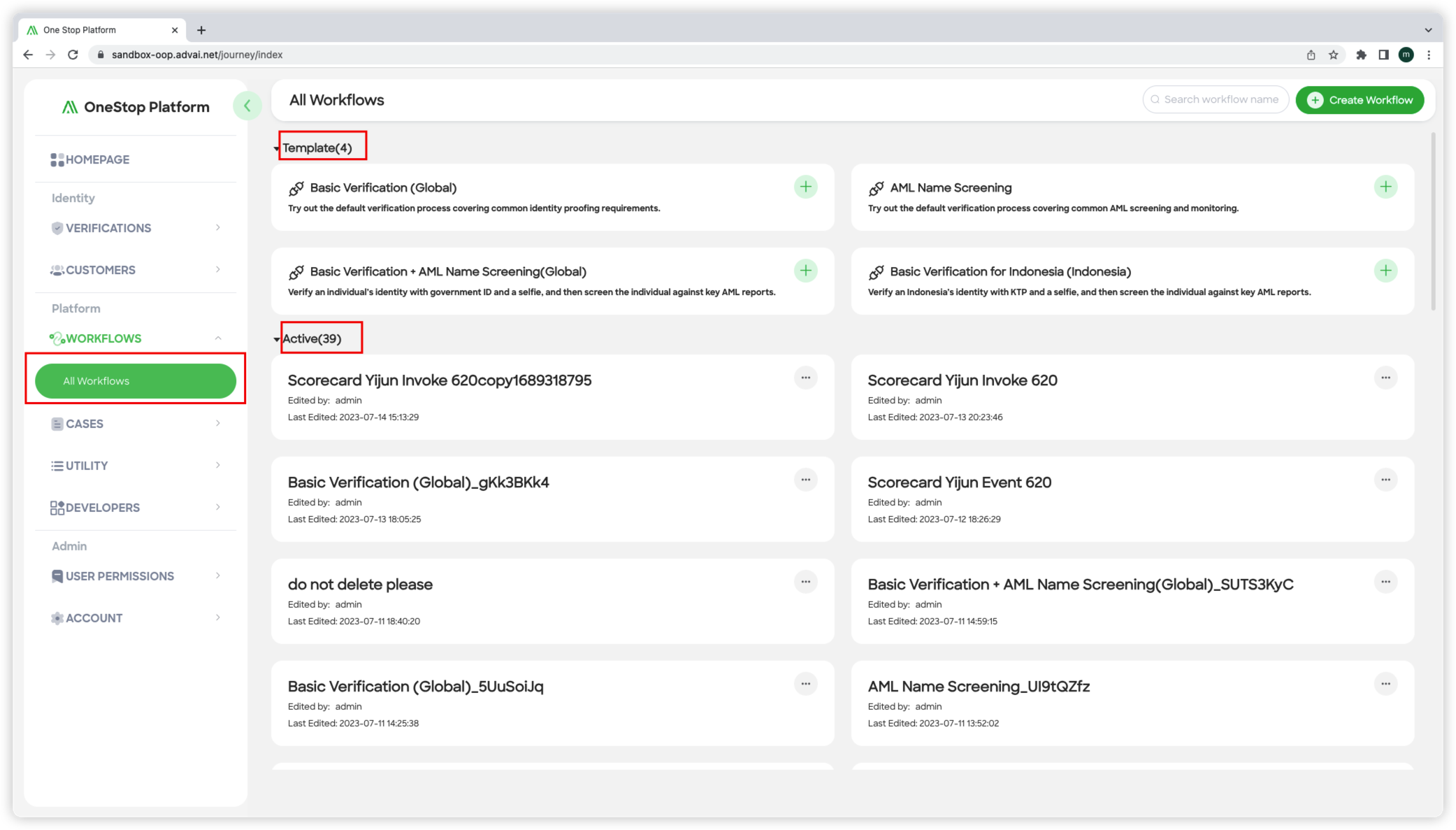
Figure 1 - Workflow page
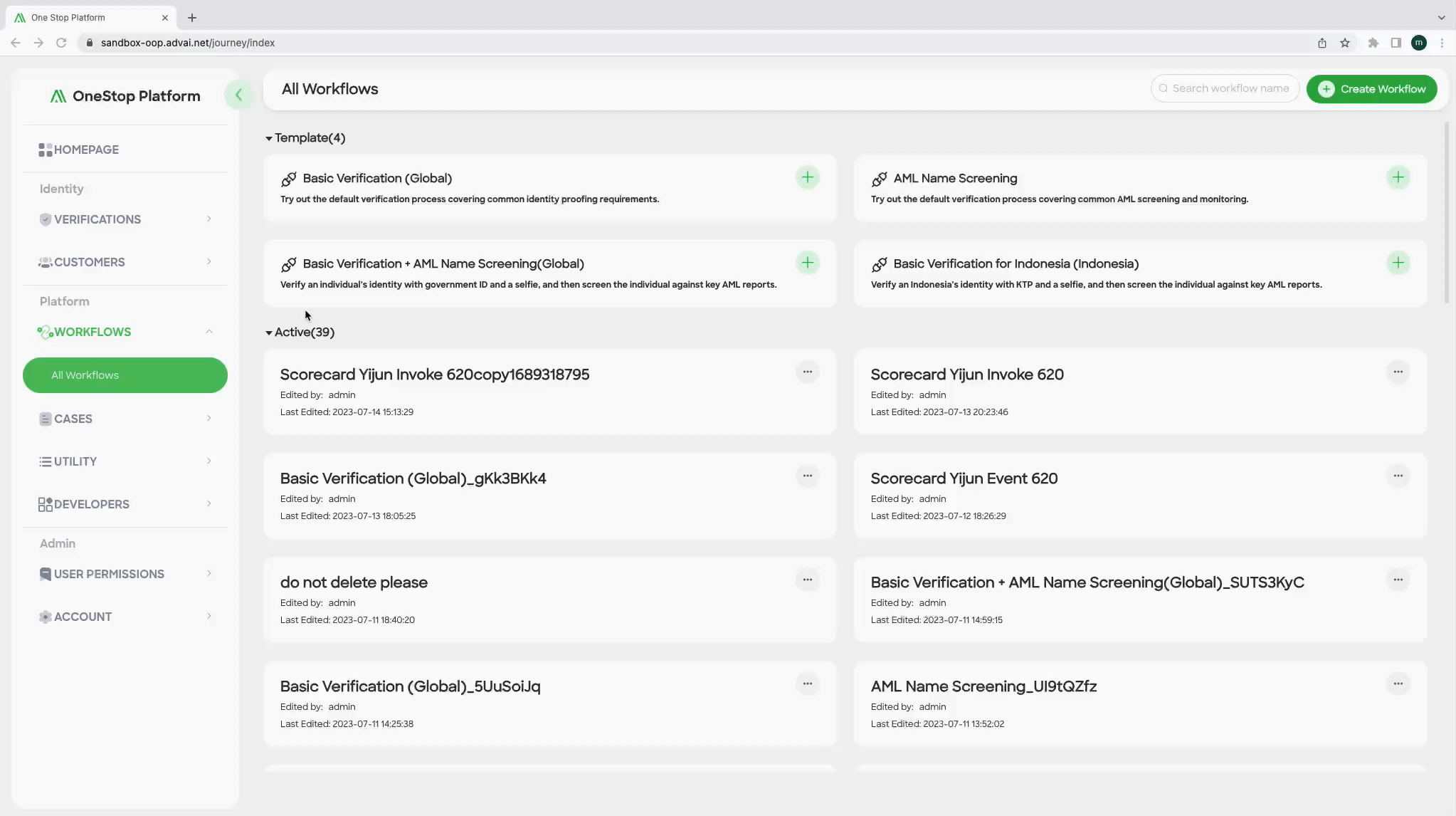
Figure 2 - Workflow sections detail
Step 1: Access the Workflow List Page
- Click the "All workflows" button located in the left column of the One Stop interface (shown in "Figure 1 - Workflow page").
- This will navigate you to the "Workflow List" page, which displays all available workflows.
- The "Workflow List" page will appear with three sections: "Template," "Active," and "Inactive." Refer to "Figure 2 - Workflow sections detail".
Understanding the Sections:
-
Template:
- The "Template" section provides pre-designed workflow solutions for KYC (Know Your Customer) or AML (Anti-Money Laundering) scenarios.
- Utilizing a template allows you to create a complete workflow quickly, leveraging predefined configurations tailored to specific use cases.
-
Active:
- The "Active" section lists workflows that have been published and are ready to execute data collection and verification.
- Workflows in the "Active" section are actively used within your One Stop account.
- You can manage and monitor the progress of active workflows from this section.
-
Inactive:
- The "Inactive" section includes draft workflows that have not been published yet.
- Workflows in the "Inactive" section are still in development or require further modifications before being made active.
- You can edit, refine, or delete workflows in the "Inactive" section as needed.
By following these steps, you can access the workflow list page, explore template solutions, manage active workflows, and refine draft workflows within One Stop.
Updated about 1 month ago
